HOW TO INSTALL WATCH FACE
Attention:
1 — Check your phone’s Bluetooth connection with your watch.
2 — Make sure you use the same Google account on your smartphone and your watch.
— INSTALLATION GUIDE —
Tap drop-down button ▼
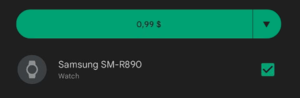
Select «Your watch» and tap «Install»
note: download icon should appear on your watch
If the watch face is not installed, or if set to watch is not active:
You can install the companion application on your phone:
Tap drop-down button ▼
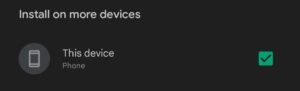
Select «This device,Phone» and tap «Install»
After installing, be sure to check the bluetooth connection and tap on the center of the screen in the application.
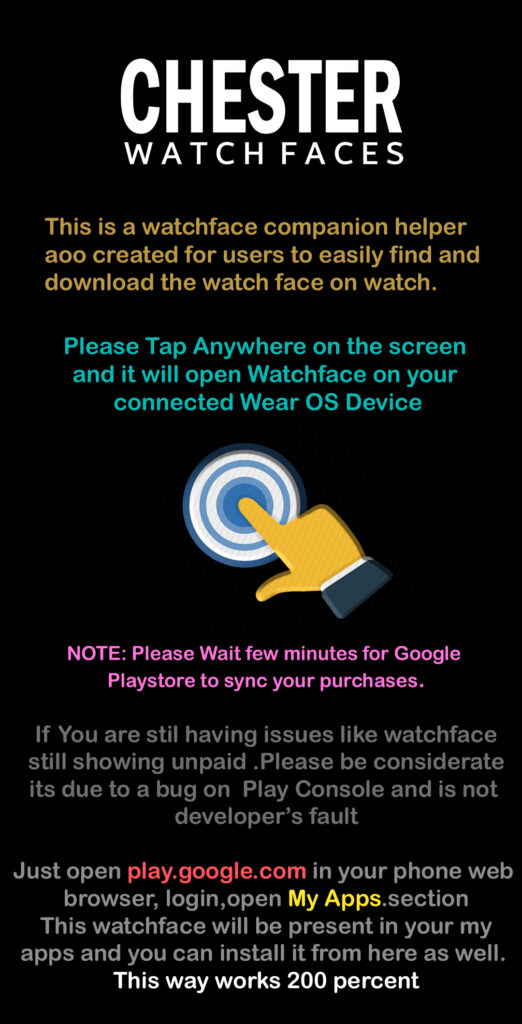
The watch face will open in the store on your watch. Install it directly from there.
If payment is required again in the store on the watch:
Please wait a while until the synchronization takes place, soon the «set» button will appear instead of the price.
Note:
Synchronization may take a long time.
If the watch face is still not installed:
Alternatively, try installing the watch face from a web browser on a PC.
Note:
You must have the same account.
The watch face is installed, but you can’t find the watch face:
1 — Tap and hold on the watch display.
2 — Swipe all watch faces to the right;
3 — Tap «+» and find the installed watch face in this list.
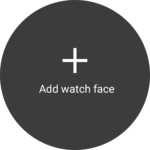
Complete installation guide from Samsung representatives:
Installation guide
Watch the instructional video from Samsung representatives:
Installation Instructions
Please note:
Any issues on this side are not the responsibility of the developers. From this side, the developer has no control over the Play Store.
WATCH FACE SETTINGS:
1 — Tap and hold on the watch display.
2 — Tap on the settings option.
For full functionality of all indicators:
Enable all sensor permissions after installation. (If you did not do this right away — just change the watch face and selecting this one again you will see a notification that you need to confirm).
Heart rate:
Heart rate is measured automatically once every 10 — 30 minutes (depending on the watch face). for forced measurement — tap on the heart rate area.
Attention:
Watch face displays information from the watch sensors, watch face itself does not generate any information. The watch face does not make any changes to system files, does not change any system settings and user settings, only displays information. Does not collect, transmit or receive any external data.
Contact Us
Thank you.